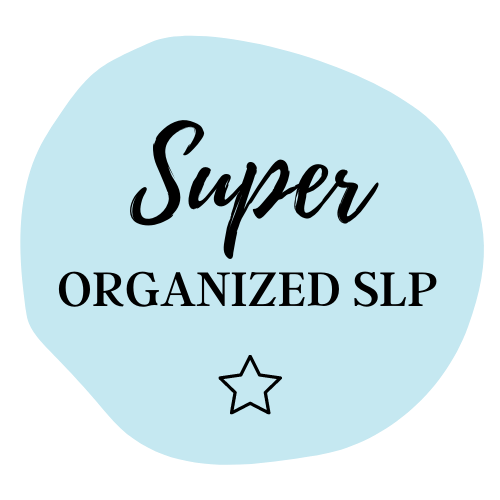
Module 3, Lesson 2: Organizing Materials
Sorting through the tens or hundreds of materials can seem like a daunting task. Many of us inherit quite a few materials and tests and buy more along the way. Plus, with the plethora of free and inexpensive resources (d$#@ you Target Dollar Spot!), it is easy actually to lose or forget about the majority of your materials!
In this lesson, we will be sorting through both our physical and digital files to create sorted folders.
1. Categories. Remember your lesson planning categories from yesterday? Great! We are going to be using them again.
2. Inventory your physical materials. Next, it is time to go through your physical materials. These are the workbooks, card decks, games, and anything else that is not a digital file. Take them all out.
3. Take photos and/or purge. Take pictures of your favorite items, as these will end up in folders. For everything that is not your favorite, purge it. Either trash it or donate it, but it needs to get out of your space where it clutters your area and your mind.
4. Create Google Drive Category folders. Next, create folders on your Google Drive with the category names.
5. Upload digital materials. Begin by uploading all digital materials that you own into the specific theme folders on Google Drive. Insert any photos of large items into the categorized folder. Now your digital files are easy to find whenever you do that theme!
Homework
Note that this homework may take a while. If you do not have access to your physical materials at this time, work on this task when the items become available again (such as at the beginning of the school year).
- Remember your previous categories.
- Inventory your physical materials.
- Take photos of your favorite items, and purge the rest.
- Create Google Drive category folders.
- Upload digital materials and/or photos.
Link to ROADMAP for all lessons.